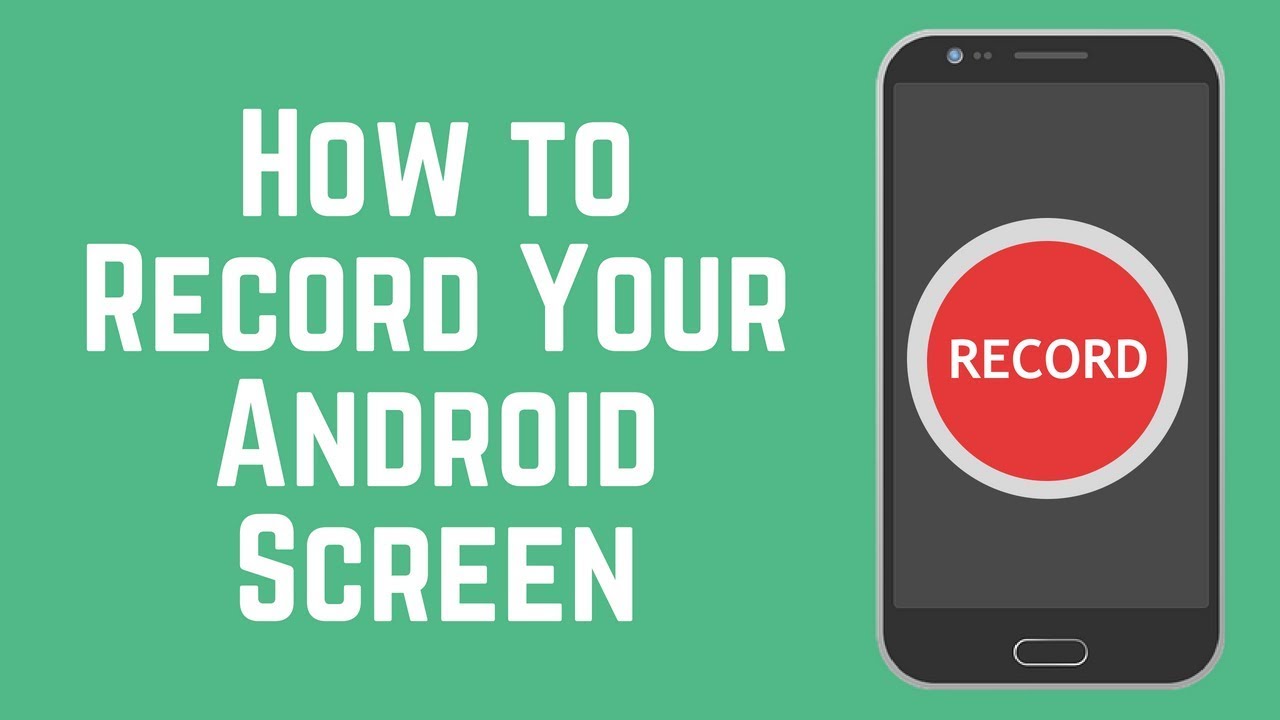Mastering the Idea of Screen Recording on Android
In this modern day age of digital communication and content creation, the ability to capture what’s happening on your Android device’s screen is indispensable. Whether you’re a gamer showcasing your skills, a teacher creating tutorials or a professional demonstrating software functionalities, knowing how to screen record on Android opens up a realm of possibilities.
In this comprehensive post, we will explore the ins and outs of screen recording on Android devices, from built in features to third party apps, empowering you to capture, create and share your content effortlessly.
Screen recording on Android refers to the process of capturing everything that appears on your device’s screen in real time, including app interactions, gameplay, video playback and more. This functionality allows users to create tutorials, share gameplay highlights, troubleshoot technical issues and communicate ideas effectively.
Built in Screen Recording Features
Many modern Android devices come equipped with native screen recording capabilities, making the process simple and accessible to all users. Here’s how to access and utilize this feature on most Android devices:
- Navigate to Settings: Open the Settings app on your Android device and search for “Screen Record” or “Screen Recording.”
- Enable Screen Recording: Tap on the screen recording option and toggle it on to activate the feature.
- Access Recording Controls: Once enabled, you can usually initiate screen recording by pressing a designated key combination such as pressing the power and volume down buttons simultaneously.
- Customize Settings: Depending on your device and Android version, you may have options to customize recording settings such as video resolution, audio source and display touches.
- Start Recording: With the settings configured, start recording by tapping the record button or using the designated key combination.
- Stop and Save: To end the recording, access the notification panel or return to the screen recording settings and tap the stop button. Your recording will typically be saved to your device’s gallery or designated folder.
While built in screen recording features offer convenience and accessibility, they may lack advanced functionalities found in third party applications.
Third Party Screen Recording Apps
In addition to built in features, a plethora of third party screen recording apps are available on the Google Play Store offering enhanced capabilities and customization options.
These apps cater to diverse user needs and preferences providing features such as:
- Advanced Editing Tools: Many third party apps offer built in editing tools allowing users to trim recordings, add annotations, insert text and apply filters and effects.
- Multiple Audio Sources: Unlike native screen recording features, third party apps often allow users to record audio from various sources simultaneously, including internal audio, microphone input and system sounds.
- Frame Rate and Resolution Control: Some apps offer the flexibility to adjust frame rates, resolutions and bitrates enabling users to optimize recording quality based on their specific requirements.
- Live Streaming: Certain screen recording apps support live streaming capabilities allowing users to broadcast their screen activity in real time to online platforms such as YouTube, Twitch and Facebook Live.
Popular third party screen recording apps for Android include AZ Screen Recorder, Mobizen Screen Recorder, DU Recorder and ScreenCam. Before downloading an app ensure compatibility with your device and review user ratings and reviews for reliability and performance.
Best Practices for Screen Recording on Android
To ensure optimal results and efficiency when screen recording on Android consider the following best practices:
- Plan Your Recording: Before initiating a screen recording session, outline your objectives and plan the content flow to ensure clarity and coherence.
- Optimize Device Settings: Close unnecessary apps, clear cache and memory and adjust device settings to minimize interruptions and optimize performance during recording sessions.
- Use Stable Internet Connection: If live streaming or uploading recordings to online platforms ensure a stable internet connection to prevent disruptions and buffering issues.
- Mind Copyright and Privacy: When recording content from third party apps or websites, respect copyright laws and obtain necessary permissions to avoid infringement issues. Additionally, be mindful of capturing sensitive or private information inadvertently.
- Experiment and Learn: Familiarize yourself with different recording settings, editing tools and techniques through experimentation and practice. Explore tutorials, forums and online resources to expand your knowledge and skills.
Screen recording on Android empowers users to capture and share their digital experiences, tutorials, gameplay and more with ease and flexibility. Whether utilizing built in features or third party apps, mastering the art of screen recording enhances communication, creativity and productivity in the digital realm.
By understanding the fundamentals, exploring available resources and adopting best practices, you can unlock the full potential of screen recording on Android, transforming your device into a powerful tool for content creation and sharing.
Screen record on Android is a versatile and indispensable feature that empowers users to capture, create and share content seamlessly. Whether you’re a professional seeking to demonstrate software functionalities, an educator crafting engaging tutorials or a content creator showcasing your digital experiences, mastering the art of screen recording opens up a world of possibilities.
With built in features and a plethora of third party apps available, users have the tools and flexibility to tailor their recording experiences to their specific needs and preferences.
By understanding the fundamentals, exploring available resources and adopting best practices, you can harness the full potential of screen recording on Android, unleashing your creativity and enhancing your digital communication endeavors.
Resources
- Google Play Store: Explore a variety of third party screen recording apps available for download on the Google Play Store.
- Android Authority: Visit Android Authority’s website for tutorials, guides and reviews on screen recording apps and features.
- XDA Developers: Join the XDA Developers community forums to engage with fellow Android enthusiasts and discover tips, tricks and troubleshooting advice related to screen recording and other Android functionalities.
Now armed with knowledge and resources, embark on your screen recording journey with confidence and creativity transforming your Android device into a powerful tool for content creation and communication.